What Version of Windows Do I Have?
- Posted by tango1
- Posted on December 17, 2019
- Computers
- No Comments.
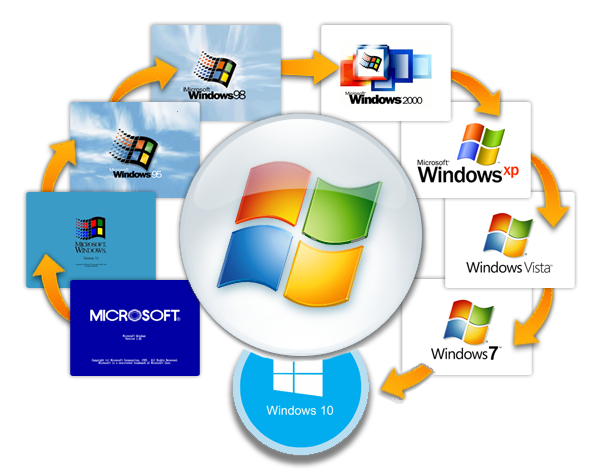
This guide will show you, step by step, how to discover which version of the Windows Operating System, you are currently running.
Please note, that new versions of Windows will be released after the creation of this guide.
This guide currently details all Versions of Windows up to December of 2019.
1.) Press the “Windows Key” and the “R” keys at the same time.
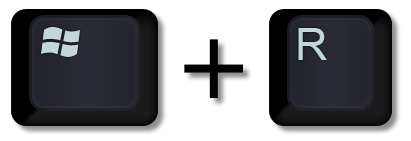
If done successfully a new window named “Run” should appear.
2.) In the dialog box, (A) enter “winver” and (B) click the “OK” button.
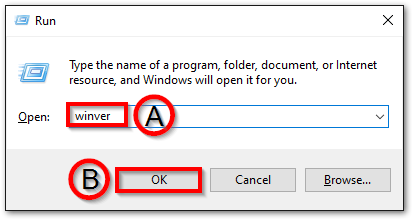
3.) A new window should appear displaying your operating system and current version number.
Windows 8 Example
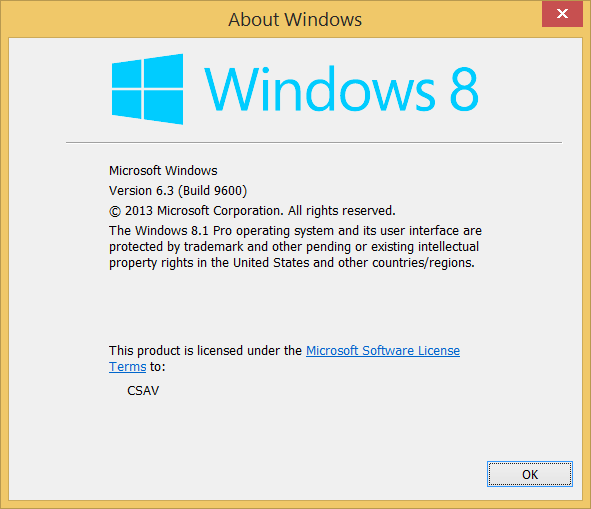
Windows 10 Example
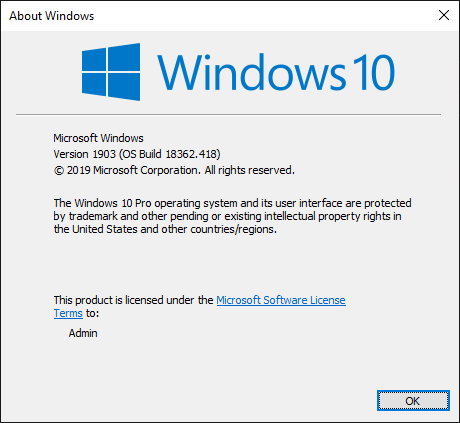
Post Tagged with computer, OS, pc, release, version, versions, Windows, Windows 10, Windows 2000, Windows 7, Windows 8, Windows 95, Windows 98, Windows Vista, Windows XP
Recent Posts
- Powershell Script – Get the Most Recent User Login / Logoff Events
- How to Set a Static IP Address on a Cisco Switch or Router
- How to Close Fake Anti-Virus Pop-Up Alert Scams
- Configure Windows 10 to Require Confirmation Before Deleting a File
- What Version of Windows Do I Have?
Recent Comments
- mrtrunz on VMware Home Lab
- Sven on VMware Home Lab
